
How to share someone else’s Instagram Story to your own, or send it as a direct message
Instagram Stories allow you to post so your followers can see what's going on, but they expire after 24 hours (unless, of course you add them to your Instagram Highlights).
Within that window, it is possible to share an Instagram story with others — or repost it to your own story — but there are a few stipulations.
Here's what you need to know to share Instagram stories.
How to share an Instagram Story
To share someone else's Instagram Story on your own story, you'll need to be tagged. If you want everyone to be able to see it, the original poster's account will also need to be public.
If you aren't tagged in a story, you can still share it via direct messages on Instagram, or copy the link and share it externally through email, text, or another social platform.
How to share someone else's story to your own
You can share another person's story to your own story if they've tagged you and their account is public. If their account is private, the story will not be able to be viewed by anyone who doesn't follow the original poster.
If you haven't been tagged in someone's story, you won't be able to share it to your own. To learn more, check out our guide on how to repost an Instagram story.
Quick tip: You can also share any post to your own Instagram story, as long as the original poster has a public account.
Here's how to share another story to your own:
1. Open the Instagram app on your Android or iOS device.
2. Tap the paper airplane icon in the top-right corner of the screen.

3. Select the message conversation with the Instagram user who tagged you in their story.
4. Tap Add to your story in the message.
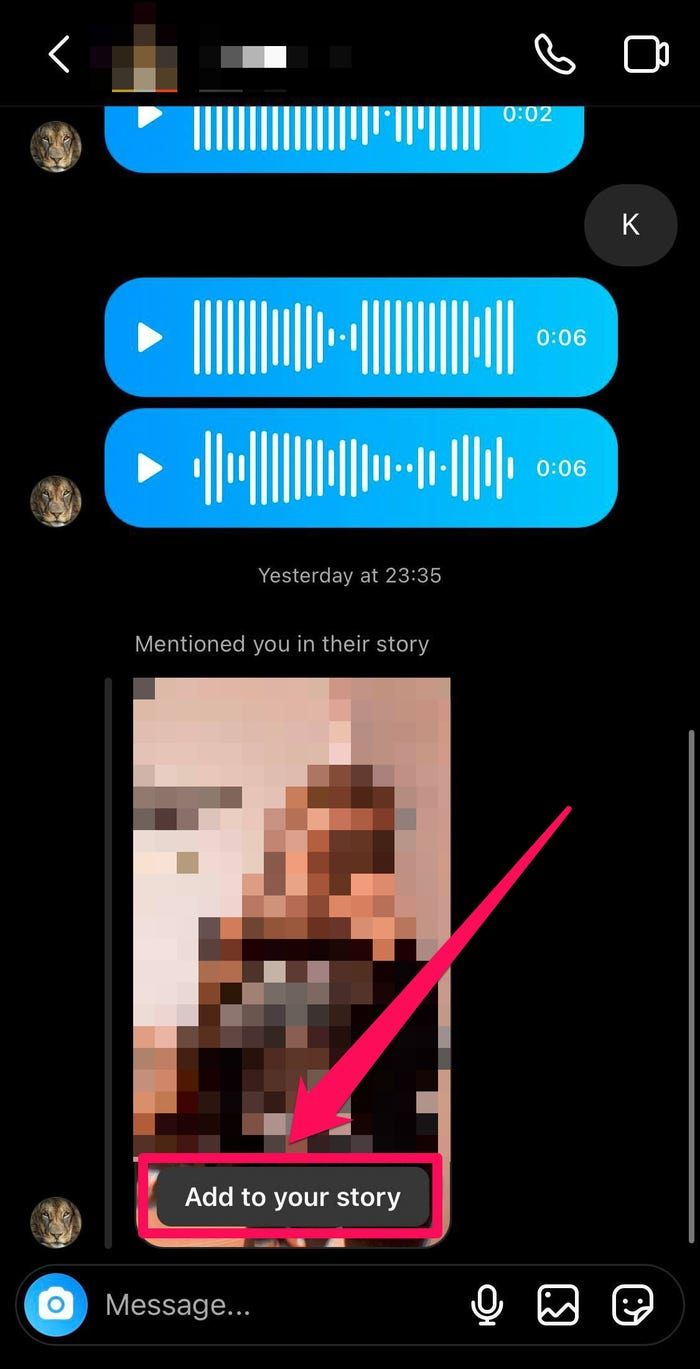 Tap "Add to your story."
Tap "Add to your story."
5. Make any edits and post the story to your own, as you would normally add to your Instagram story, and then tap the right arrow button in the bottom-right corner of the screen.
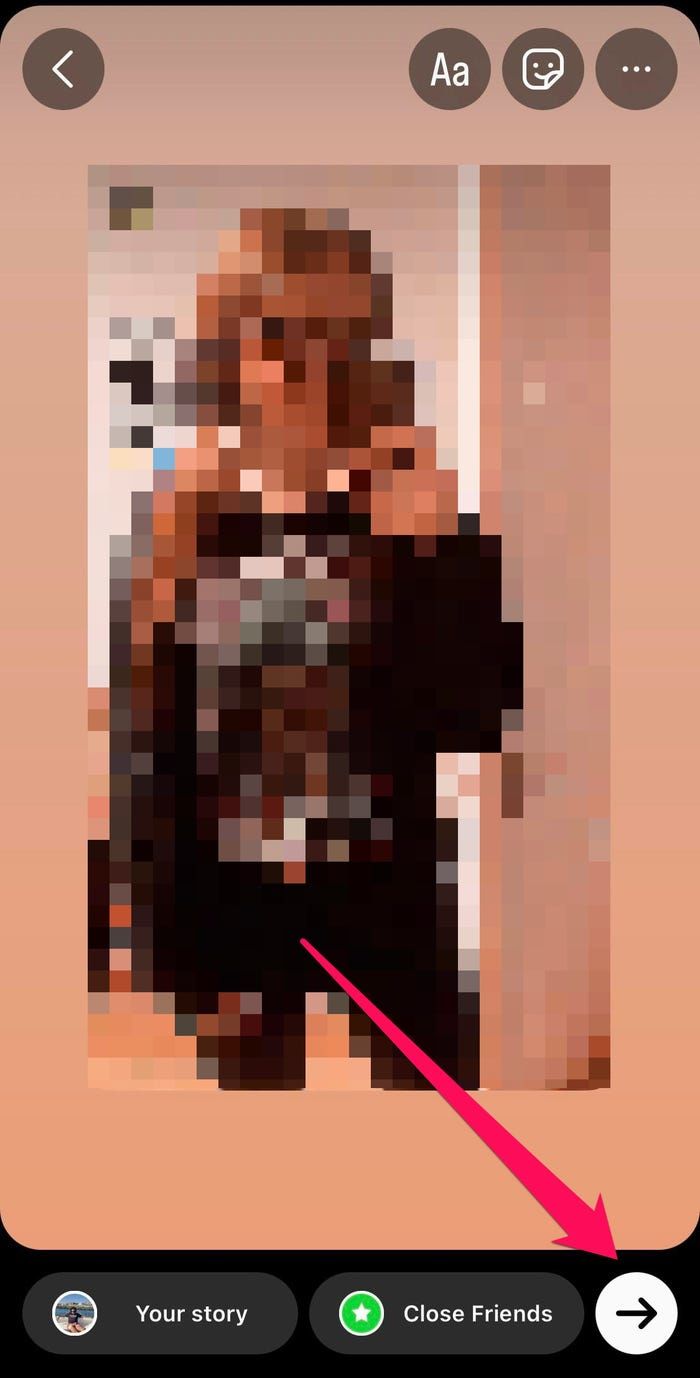 Tap this right arrow button in the bottom-right corner.
Tap this right arrow button in the bottom-right corner.
6. In the pop-up, make sure you've ticked the Your Story radio button, and then tap the Share button.
7. Finally, tap Done to post the Instagram Story to your own stories.
How to send a story as a direct message
You can also share a story privately using Instagram direct messages — even if you haven't been tagged in the story.
Here's how to do it.
1. Open the Instagram app on your Android or iOS device.
2. In the stories bar at the top, tap on the story you want to send.
3. Tap the three dots in the top-right corner of the screen.

4. In the pop-up menu, tap Share to…
5. If you see the Instagram follower you want to share the story with right away, tap on them; otherwise, select the Instagram app from the list of apps.
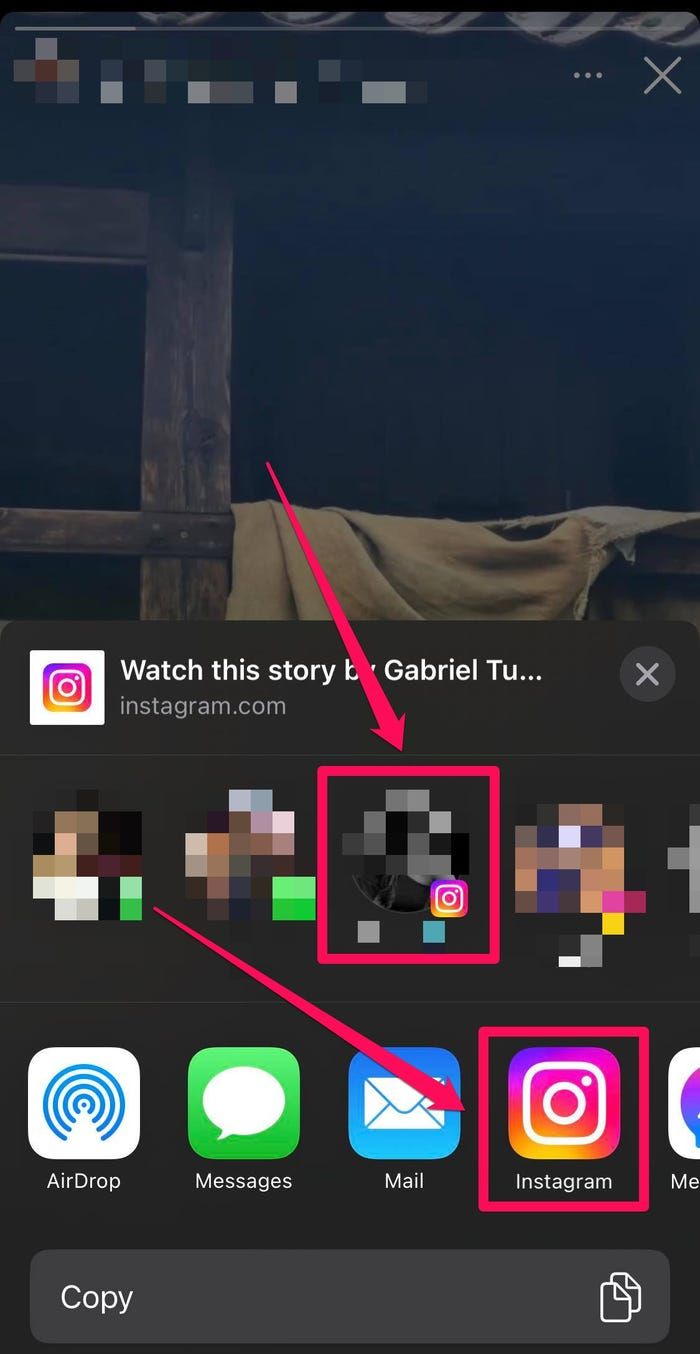 You can choose an Instagram follower or the Instagram app when sharing a story.
You can choose an Instagram follower or the Instagram app when sharing a story.
Quick tip: You can also choose another app like Facebook, Gmail, or Messages to send the Instagram story's view link to anyone.
6. In the pop-up, select the Instagram followers you want to see the story by tapping on them.
7. After you've selected the recipients, tap the Share button at the bottom of the pop-up.
The recipients will get an Instagram DM with a link to view the story.
How to share a story outside of Instagram
It's also possible to share a story externally by copying the link and sending it through email, text, or other social platforms.
1. Open the Instagram app on your Android or iOS device.
2. In the stories bar at the top of the screen, tap the story you want to send.
3. Tap the three dots in the top-right corner of the screen.
4. In the pop-up menu, tap Copy Link to copy the story's URL to your device's clipboard.
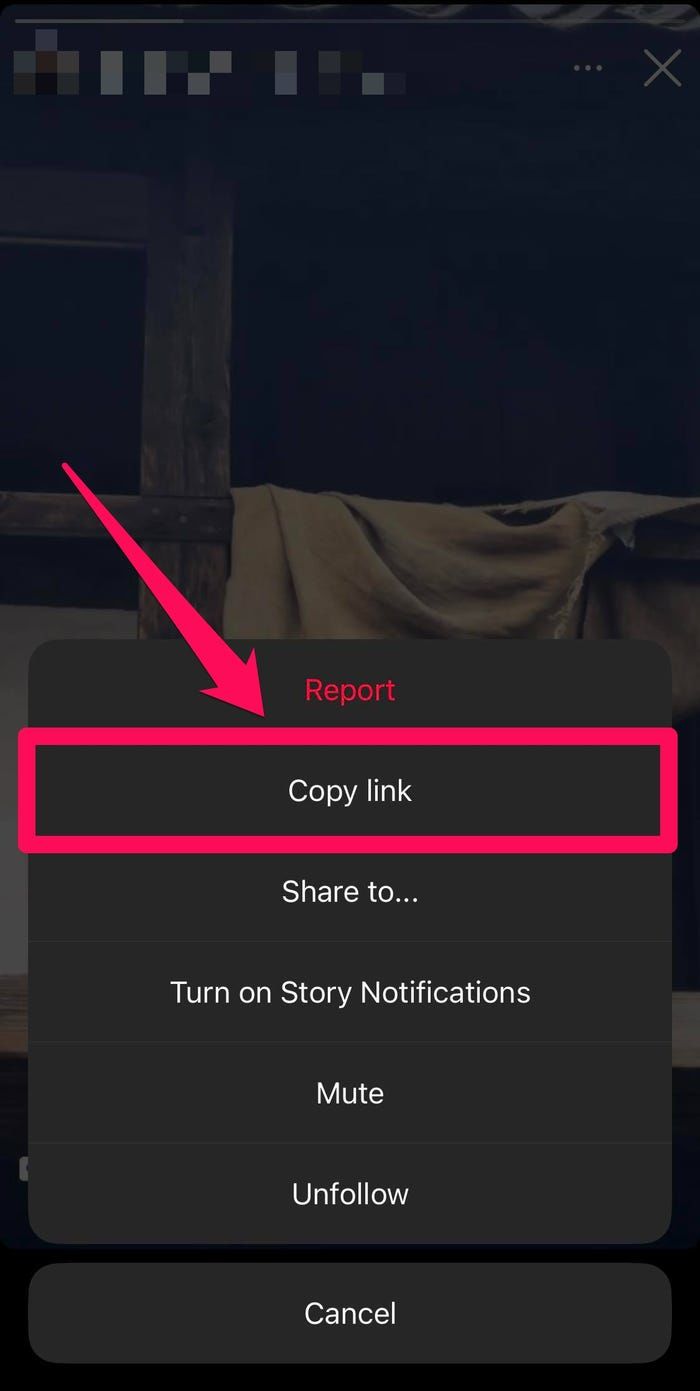
5. Paste the link in the message box of the app you want to share with (for example, Gmail, WhatsApp, or a text message) and click send.
How to make your own stories shareable
Reposting other people's stories is great, but the fun is in also letting others post yours. You can make sure your Instagram Stories are shareable in your account settings.
1. Open the Instagram app on your Android or iOS device.
2. Tap your profile picture icon in the bottom-right corner of the screen.

3. Tap the hamburger menu – three horizontal lines – in the top-right corner of the screen and select Settings.
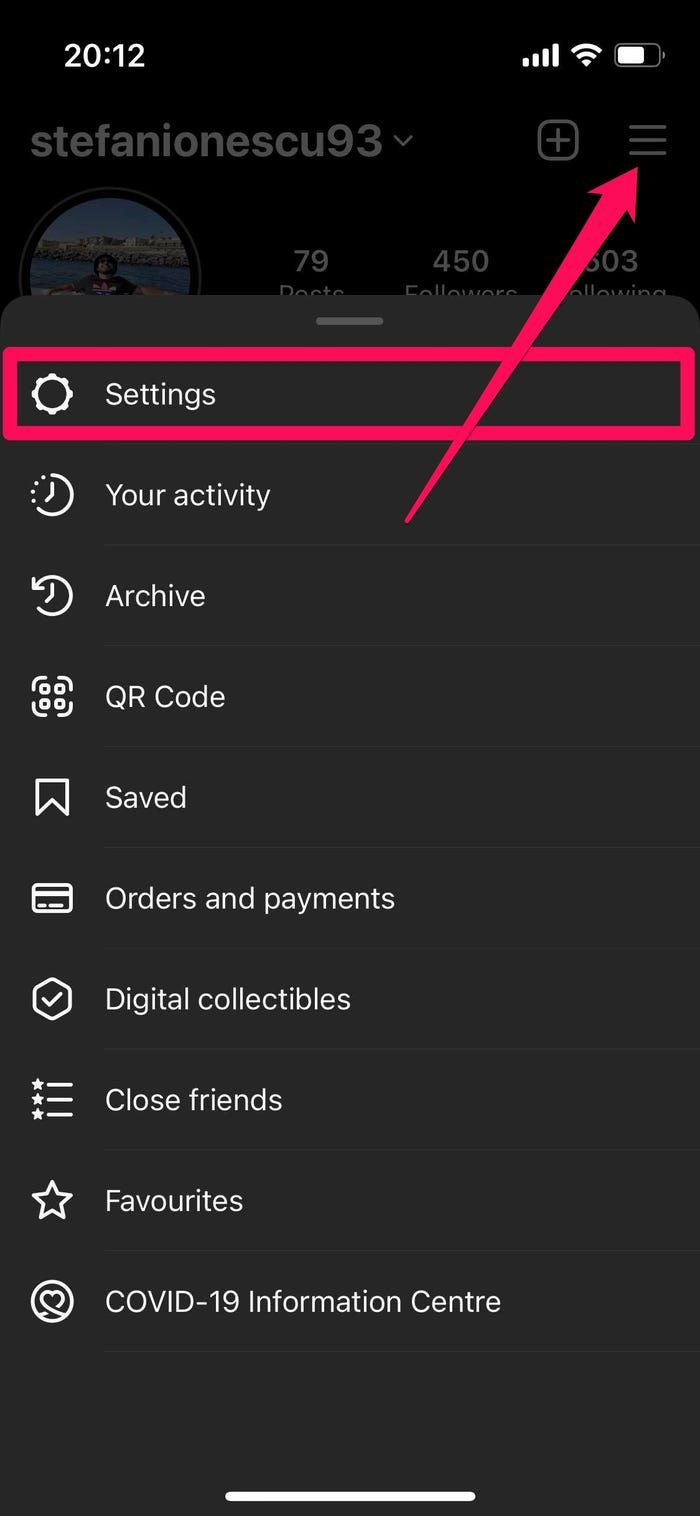 Go to your Instagram account's settings.
Go to your Instagram account's settings.
4. Tap Privacy.
5. Tap Story.
6. In the Sharing section, make sure the toggles for Allow sharing to story and Allow sharing to messages are turned on. If they aren't, swipe the toggle button to the right to turn them on.
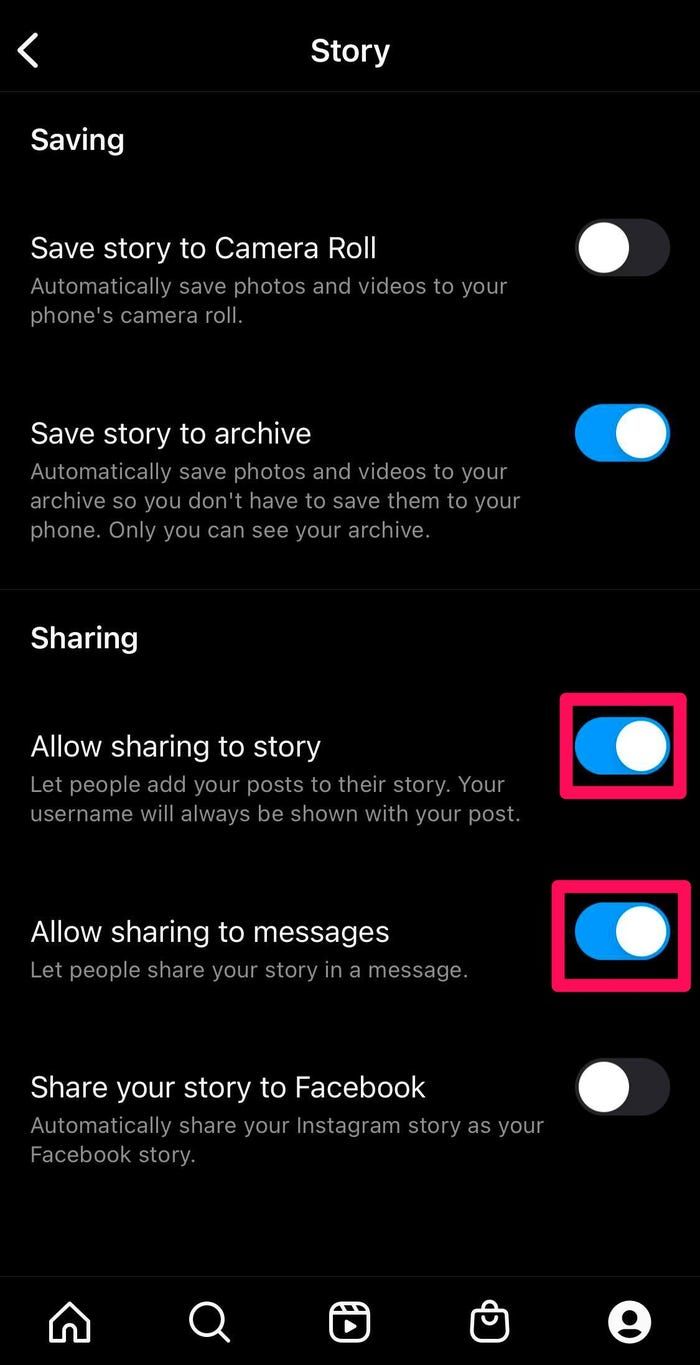 Turn on story sharing on your Instagram account.
Turn on story sharing on your Instagram account.










